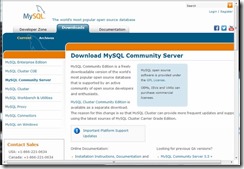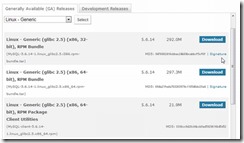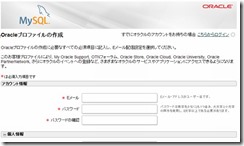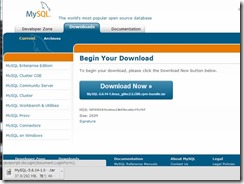ServersMan(CentOS 6)に Django 環境を構築する(2) MySQLのインストール
前回(ServersMan(CentOS 6) に Django 環境を構築する(1) Python2.7のインストールまで) に続いて、、Django のバックエンドデータベースとして、MySQL 5.6 を利用することを前提に、MySQLのインストールを行う。
MySQLのダウンロード
Download MySQL Community Server のページを開く
ダウンロード対象にて、「Linux Generic」 を選択し、「Linux – Generic (glibc 2.5) (x86, 32-bit), RPM Bundle」のダウンロードボタンを押下。
Oracleのアカウントが無い場合、ここで作成を求められるので作成します。
あれば、ログインして次に進みます。
おおよそ 300MB のファイルをダウンロード
FTPサーバーの構築
MySQLのダウンロードには、上記の様な手順を踏むので、サーバー側で、wget によってファイルをダウンロードすることができません。
ので、PCでダウンロードしたファイルを、サーバーに送らなければいけないので、この機会にFTPサーバーも設定しておきます。
インストール
サーバーにログインして、
# rpm -q vsftpd package vsftpd is not installed
念のため、インストールされているか確認する。。。されていない。
# yum install -y vsftpd
Loaded plugins: fastestmirror
:
Installed:
vsftpd.i686 0:2.2.2-11.el6_4.1
Complete!
インストール完了
設定
/etc/vsftpd/vsftpd.conf を編集します。
匿名ログインを無効化
2行目をコメント化。
# Allow anonymous FTP? (Beware - allowed by default if you comment this out). # anonymous_enable=YES
ログを出力
3行目のコメントを外す。
# The name of log file when xferlog_enable=YES and xferlog_std_format=YES # WARNING - changing this filename affects /etc/logrotate.d/vsftpd.log xferlog_file=/var/log/xferlog
接続制限の設定
以下の様になっていることを確認
tcp_wrappers=YES
/etc/hosts.allow の最終行に以下を追記(制限をかけるときはここで行う)
# # hosts.allow This file contains access rules which are used to # allow or deny connections to network services that # either use the tcp_wrappers library or that have been # started through a tcp_wrappers-enabled xinetd. # # See 'man 5 hosts_options' and 'man 5 hosts_access' # for information on rule syntax. # See 'man tcpd' for information on tcp_wrappers # vsftpd : ALL : ALLOW
接続ユーザーの追加
基本的に、rootでは、FTPサーバーに接続できないため、ユーザーを追加する
非推奨だが、root でログインできる様にするためには、/etc/vsftpd/ftpusers、/etc/vsftpd/user_list の両方からroot 行をコメントアウトすることで可能
# useradd xxxx # passwd xxxx # gpasswd -a xxx root
自動起動の設定
ランレベル 3 で自動起動するように設定する。(現状の確認から設定)
# chkconfig --list vsftpd vsftpd 0:off 1:off 2:off 3:off 4:off 5:off 6:off # runlevel N 3 # chkconfig --level 3 vsftpd on # chkconfig --list vsftpd vsftpd 0:off 1:off 2:off 3:on 4:off 5:off 6:off
起動
FTPサーバーを起動する。
# /sbin/service vsftpd start Starting vsftpd for vsftpd: [ OK ]
これで、FTPでアップロードできる様になりますので、ダウンロードしたMySQLのインストールファイルを、サーバーに上げてください。
MySQLのインストール
ファイルの解凍をすると、いくつかのRPMファイルが展開される。
# tar xvf MySQL-5.6.14-1.linux_glibc2.5.i386.rpm-bundle.tar MySQL-shared-5.6.14-1.linux_glibc2.5.i386.rpm MySQL-embedded-5.6.14-1.linux_glibc2.5.i386.rpm MySQL-server-5.6.14-1.linux_glibc2.5.i386.rpm MySQL-shared-compat-5.6.14-1.linux_glibc2.5.i386.rpm MySQL-devel-5.6.14-1.linux_glibc2.5.i386.rpm MySQL-test-5.6.14-1.linux_glibc2.5.i386.rpm MySQL-client-5.6.14-1.linux_glibc2.5.i386.rpm
- 標準の最低限のインストールには、サーバーとクライアント RPM をインストールする
- RPM はまた MySQL サーバーを運用するためのユーザー mysql (存在しない場合) のログインアカウントが作成されます
- 開発用のヘッダー(devel)もDjangoで必要になるのでインストールする
- サーバーのインストール時に、rootパスワードの情報が表示されるので、見過ごさない
# rpm -ivh MySQL-shared-5.6.14-1.linux_glibc2.5.i386.rpm
# rpm -ivh MySQL-shared-compat-5.6.14-1.linux_glibc2.5.i386.rpm
# rpm -ivh MySQL-server-5.6.14-1.linux_glibc2.5.i386.rpm
error: Failed dependencies:
libaio.so.1 is needed by MySQL-server-5.6.14-1.linux_glibc2.5.i386
libaio.so.1(LIBAIO_0.1) is needed by MySQL-server-5.6.14-1.linux_glibc2.5.i386
libaio.so.1(LIBAIO_0.4) is needed by MySQL-server-5.6.14-1.linux_glibc2.5.i386
libaio が無いとエラーになる場合、インストールして再実行
# yum install libaio # rpm -ivh MySQL-server-5.6.14-1.linux_glibc2.5.i386.rpm
このとき、初期パスワードに関する情報が出力されるので、忘れずに確認すること!
root ユーザー用のランダムパスワードが設定されて、/root/.mysql_secret にそのパスワードが記述されたようだ。
A RANDOM PASSWORD HAS BEEN SET FOR THE MySQL root USER ! You will find that password in '/root/.mysql_secret'.
# rpm -ivh MySQL-client-5.6.14-1.linux_glibc2.5.i386.rpm
# rpm -ivh MySQL-devel-5.6.14-1.linux_glibc2.5.i386.rpm
MySQLの起動と停止
起動と停止を行ってみる。
起動
# /sbin/service mysql start Starting MySQL.. SUCCESS!
停止
# /sbin/service mysql stop Shutting down MySQL.. SUCCESS!
ランレベル 3 で自動起動される様に設定されたか確認
# chkconfig | grep "mysql" mysql 0:off 1:off 2:on 3:on 4:on 5:on 6:off
ルートパスワードの変更
初期設定されたパスワードを確認する
# cat /root/.mysql_secret # The random password set for the root user at Mon Oct 14 23:19:35 2013 (local time): xsHn1DXH
MySQLにログイン(上記手順で起動させておく)
mysql -u root -p でログインすると、パスワードの入力を求められるので、上記で確認したパスワードを入力すると、mysqlのプロンプトが表示される。
# mysql -u root -p Enter password: Welcome to the MySQL monitor. Commands end with ; or \g. Your MySQL connection id is 2 Server version: 5.6.14 Copyright (c) 2000, 2013, Oracle and/or its affiliates. All rights reserved. Oracle is a registered trademark of Oracle Corporation and/or its affiliates. Other names may be trademarks of their respective owners. Type 'help;' or '\h' for help. Type '\c' to clear the current input statement. mysql>
パスワードを変更する
mysql> set password for 'root'@'localhost' = password('xxxxxxxx');
Query OK, 0 rows affected (0.00 sec)
以上で、MySQLのインストールまで完了!