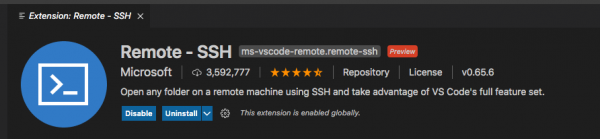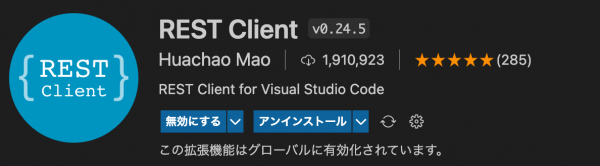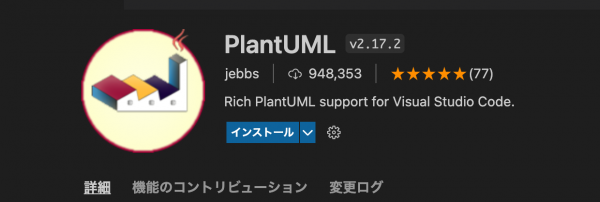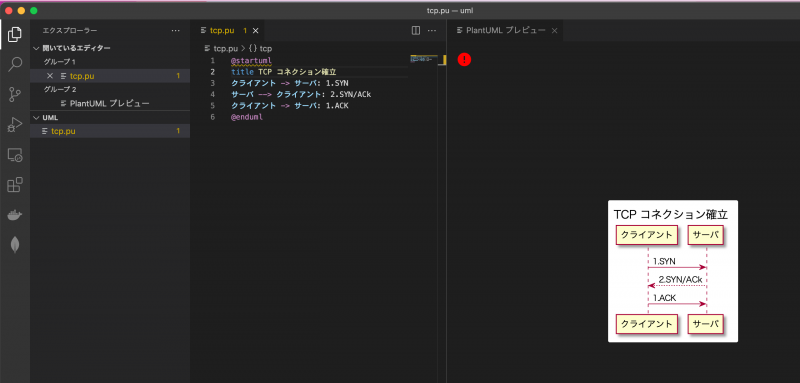「Visual Studio Code」の版間の差分
ナビゲーションに移動
検索に移動
(→検索と置換) |
|||
| (同じ利用者による、間の25版が非表示) | |||
| 1行目: | 1行目: | ||
| + | | [[Electron]] | [[Visual Studio]] | | ||
| + | ==[[Visual Studio Code]]== | ||
{{amazon|4297112019}} | {{amazon|4297112019}} | ||
| − | + | ||
*[http://qiita.com/TakahiRoyte/items/cdab6fca64da386a690b 【Windows版】VS Code キーボードショートカット一覧] | *[http://qiita.com/TakahiRoyte/items/cdab6fca64da386a690b 【Windows版】VS Code キーボードショートカット一覧] | ||
*[http://qiita.com/aoinu/items/681f932ce0b162cd9520 Visual Studio Code チートシート] | *[http://qiita.com/aoinu/items/681f932ce0b162cd9520 Visual Studio Code チートシート] | ||
*[http://sourcechord.hatenablog.com/entry/2015/05/06/230003 VisualStudio Codeの各種操作メモ] | *[http://sourcechord.hatenablog.com/entry/2015/05/06/230003 VisualStudio Codeの各種操作メモ] | ||
*https://code.[[vi]]sualstudio.com/shortcuts/keyboard-shortcuts-windows.pdf | *https://code.[[vi]]sualstudio.com/shortcuts/keyboard-shortcuts-windows.pdf | ||
| − | + | ===キーボードショートカット=== | |
[[Android Studio]] | [[Android Studio]] | ||
====一般==== | ====一般==== | ||
| 16行目: | 18行目: | ||
| | | | ||
|コマンドパレット | |コマンドパレット | ||
| + | |- | ||
| + | |Ctrl+k s | ||
| + | | | ||
| + | |キーボードショートカット一覧 | ||
| + | |- | ||
| + | |Ctrl+ , | ||
| + | | | ||
| + | |設定を開く | ||
|- | |- | ||
|} | |} | ||
| 100行目: | 110行目: | ||
|Command+Shift+K | |Command+Shift+K | ||
|行の削除 | |行の削除 | ||
| + | |- | ||
| + | |Ctrl+j | ||
| + | |Command+j | ||
| + | |行のマージ | ||
|- | |- | ||
|Ctrl+Shift+P -> Sort Lines Ascending | |Ctrl+Shift+P -> Sort Lines Ascending | ||
|Command+Shift+P -> Sort Lines Ascending | |Command+Shift+P -> Sort Lines Ascending | ||
|行の昇順並べ替え | |行の昇順並べ替え | ||
| + | |- | ||
| + | |Ctrl+k, Ctrl+f | ||
| + | |Command+k, Command+f | ||
| + | |コードフォーマット、書式整形 | ||
| + | |- | ||
| + | |Ctrl + Space | ||
| + | |Command+Space | ||
| + | ※ Spotlight無効化 システム環境設定 - キーボード-ショートカット - Spotlight - Spotlight検索を表示のチェックを外す | ||
| + | |コード補完 | ||
|- | |- | ||
|} | |} | ||
| 163行目: | 186行目: | ||
|} | |} | ||
| − | + | ===設定=== | |
| − | + | ====Workspace==== | |
*File - Preference - Settings - Workspaceタブ | *File - Preference - Settings - Workspaceタブ | ||
| − | ==== | + | ====MacでPATHを通す==== |
*以下を~/.bash_profile に追記 | *以下を~/.bash_profile に追記 | ||
export PATH="/Applications/Visual Studio Code.app/Contents/Resources/app/bin:$PATH" | export PATH="/Applications/Visual Studio Code.app/Contents/Resources/app/bin:$PATH" | ||
| 198行目: | 221行目: | ||
=====実行===== | =====実行===== | ||
dotnet run | dotnet run | ||
| + | |||
| + | ==Extension== | ||
| + | ===Remote SSH=== | ||
| + | ---- | ||
| + | *リモートのワークスペースに接続 | ||
| + | |||
| + | [[File:vs_remote_ssh.png|600px]] | ||
| + | ===Remote Containers=== | ||
| + | ---- | ||
| + | *https://techblog.roxx.co.jp/entry/2021/04/19/132838 | ||
| + | [[File:vscode_extension_remote_container.png|600px]] | ||
| + | |||
| + | ===Rest Client=== | ||
| + | ---- | ||
| + | *https://marketplace.visualstudio.com/items?itemName=humao.rest-client | ||
| + | [[File:vscode_restclient.png|600px]] | ||
| + | *cmd + option + r で送信 | ||
| + | *複数を区切る時には、### | ||
| + | <pre> | ||
| + | GET https://example.com/comments/1 HTTP/1.1 | ||
| + | |||
| + | ### | ||
| + | |||
| + | GET https://example.com/topics/1 HTTP/1.1 | ||
| + | |||
| + | ### | ||
| + | |||
| + | POST https://example.com/comments HTTP/1.1 | ||
| + | content-type: application/json | ||
| + | |||
| + | { | ||
| + | "name": "sample", | ||
| + | "time": "Wed, 21 Oct 2015 18:27:50 GMT" | ||
| + | } | ||
| + | </pre> | ||
| + | |||
| + | ===[[PlantUML]]=== | ||
| + | ====[[Mac]]==== | ||
| + | *[[Java SE|Java]]のインストール | ||
| + | <pre> | ||
| + | $ brew install graphviz | ||
| + | </pre> | ||
| + | |||
| + | [[File:plantuml_vc.png | 600px]] | ||
| + | *tcp.pu | ||
| + | *option + d でプレビュー | ||
| + | <pre> | ||
| + | @startuml | ||
| + | title TCP コネクション確立 | ||
| + | クライアント -> サーバ: 1.SYN | ||
| + | サーバ --> クライアント: 2.SYN/ACk | ||
| + | クライアント -> サーバ: 1.ACK | ||
| + | @enduml | ||
| + | </pre> | ||
| + | [[File:plantuml_tcp.png | 800px]] | ||
==[[Tips]]== | ==[[Tips]]== | ||
===[[文字コード]]自動判別=== | ===[[文字コード]]自動判別=== | ||
"files.autoGuessEncoding": true | "files.autoGuessEncoding": true | ||
| + | |||
| + | [[category:VisualStudio操作]] | ||
2022年3月23日 (水) 13:22時点における最新版
| Electron | Visual Studio |
Visual Studio Code
- 【Windows版】VS Code キーボードショートカット一覧
- Visual Studio Code チートシート
- VisualStudio Codeの各種操作メモ
- https://code.visualstudio.com/shortcuts/keyboard-shortcuts-windows.pdf
キーボードショートカット
一般
| 操作(Windows) | 操作(Mac) | 内容 |
|---|---|---|
| Ctrl+Shift+P | コマンドパレット | |
| Ctrl+k s | キーボードショートカット一覧 | |
| Ctrl+ , | 設定を開く |
表示
| 操作(Windows) | 操作(Mac) | 内容 |
|---|---|---|
| Ctrl+Q | クイックオープンビュー | |
| Ctrl+Shift+O | メソッド一覧 | |
| Ctrl+B | サイドバー(エクスプローラーなど)の開閉 | |
| Ctrl+Shift+E | エクスプローラー | |
| Ctrl+Shift+G | ソースコード管理 | |
| Ctrl+\ | Ctrl+Cmd+Option+¥ | 画面分割 |
| Ctrl+Shift+V | Shft+Cmd+V | Markdownをプレビュー |
編集
| 操作(Windows) | 操作(Mac) | 内容 |
|---|---|---|
| Alt+Click | Option+Click | マルチカーソルを追加する |
| Ctrl+Shift+Alt+矢印 | Shift+Option+Command+矢印 | 矩形選択(キーボード) |
| Shift+Alt+ドラッグ | Shift+Option+ドラッグ | 矩形選択(マウス) 始点クリック→終点クリック |
| Ctrl+Shift+L | Command+Shift+L | 選択部分の全マッチを選択 |
| Ctrl+K Ctrl+D | 次のマッチに移動 | |
| Ctrl+F2 | Command+F2 | すべての出現箇所を変更 |
| Ctrl+. | クイック修正(波下線が表示されているエラーなど) | |
| Alt+↑/↓ | 行の移動 | |
| Shift+Alt+↑/↓ | Shift+Option+↑/↓ | 行のコピー |
| Ctrl+Shift+k | Command+Shift+K | 行の削除 |
| Ctrl+j | Command+j | 行のマージ |
| Ctrl+Shift+P -> Sort Lines Ascending | Command+Shift+P -> Sort Lines Ascending | 行の昇順並べ替え |
| Ctrl+k, Ctrl+f | Command+k, Command+f | コードフォーマット、書式整形 |
| Ctrl + Space | Command+Space
※ Spotlight無効化 システム環境設定 - キーボード-ショートカット - Spotlight - Spotlight検索を表示のチェックを外す |
コード補完 |
検索と置換
| 操作(Windows) | 操作(Mac) | 内容 |
|---|---|---|
| Ctrl+K Ctrl+S | キーボードショートカット一覧を表示 | |
| Ctrl+p | Command+p | ファイル名を検索 |
| Ctrl+Shift+O | Command+Shift+O | シンボルを検索(メソッドなど) |
| Ctrl+P | ファイルを検索して開く | |
| Ctrl+T | 全ファイルにまたがって参照検索して移動し、ファイルを開く | |
| Ctrl+Shift+F | 全ファイルから検索 | |
| Ctrl+Shift+J | 検索詳細設定 | |
| Alt+C | 大文字小文字区別の切り替え | |
| Alt+R | 正規表現要否の切り替え | |
| Alt+W | ワード選択の切り替え | |
| Alt+Enter | マッチ個所の全選択 | |
| Ctrl+G | Ctrl+G | 指定行へジャンプ |
設定
Workspace
- File - Preference - Settings - Workspaceタブ
MacでPATHを通す
- 以下を~/.bash_profile に追記
export PATH="/Applications/Visual Studio Code.app/Contents/Resources/app/bin:$PATH"
デバッグ
- https://code.visualstudio.com/docs/editor/debugging#_launch-configurations
Java
リファクタリング
| 操作 | 内容 |
|---|---|
| メソッドの実装とオーバーライド | コンテキストメニュー - Source Action - Override/Imprement methods |
.NET Core
C# および Visual Studio Code の使用を開始する
シンプルなプロジェクト
プロジェクト作成
dotnet new console
ビルド
dotnet build
実行
dotnet run
Extension
Remote SSH
- リモートのワークスペースに接続
Remote Containers
Rest Client
- cmd + option + r で送信
- 複数を区切る時には、###
GET https://example.com/comments/1 HTTP/1.1
###
GET https://example.com/topics/1 HTTP/1.1
###
POST https://example.com/comments HTTP/1.1
content-type: application/json
{
"name": "sample",
"time": "Wed, 21 Oct 2015 18:27:50 GMT"
}
PlantUML
Mac
- Javaのインストール
$ brew install graphviz
- tcp.pu
- option + d でプレビュー
@startuml title TCP コネクション確立 クライアント -> サーバ: 1.SYN サーバ --> クライアント: 2.SYN/ACk クライアント -> サーバ: 1.ACK @enduml
Tips
文字コード自動判別
"files.autoGuessEncoding": true
© 2006 矢木浩人