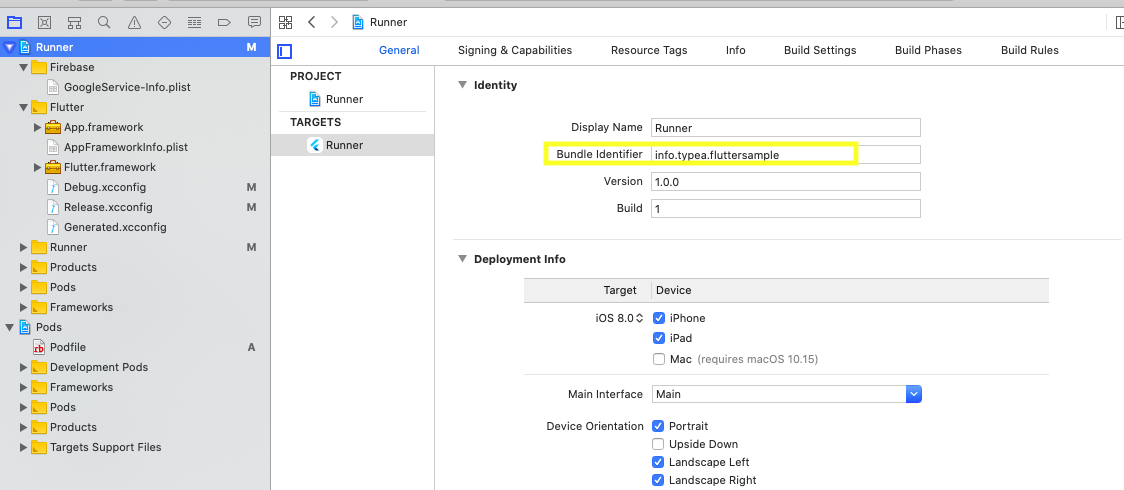「Flutter」の版間の差分
ナビゲーションに移動
検索に移動
(→実行) |
|||
| 53行目: | 53行目: | ||
##pod setup | ##pod setup | ||
#https://developers.google.com/identity/sign-in/ios/start-integrating | #https://developers.google.com/identity/sign-in/ios/start-integrating | ||
| − | |||
| − | |||
| − | |||
| − | |||
| − | |||
| − | |||
| − | |||
| − | |||
| − | |||
| − | |||
| − | |||
| − | |||
| − | |||
| − | |||
| − | |||
==環境構築== | ==環境構築== | ||
2020年4月11日 (土) 11:26時点における版
Flutter
Dart |
SDK
Widget
拡張パッケージ
Flutter Studio
UIをデザイナで作成できる
Install
Mac
開発者登録
インストール
- sdkダウンロード
- unzipで解凍
- .bash_profile にPATH登録
- flutter doctor コマンドで必要な作業のチェックとヘルプ
実行
- xcodeのダウンロード
- command line tools の有効化
- sudo xcode-select --switch /Applications/Xcode.app/Contents/Developer/
- sudo xcodebuild -runFirstLaunch
- cocoapods のインストール
- sudo gem install cocoapods
- pod setup
- シミュレーターの起動
- open - a Simulator
- プロジェクトの作成
- flutter create my_app
- プロジェクトディレクトリで、
- flutter run
Firebase
- プロジェクトフォルダで以下を実行しXcodeで
- open ios/Runner.xcworkspace
- Firebase にバンドルIDを登録
- cd ios
- pod setup
- https://developers.google.com/identity/sign-in/ios/start-integrating
環境構築
Firebase
Flutterfire
- https://github.com/FirebaseExtended/flutterfire
Firebase Auth
example
- https://github.com/FirebaseExtended/flutterfire/tree/master/packages/firebase_auth/example
Google Sign in
example
Tips
AndroidX対応
メニュー
ドロワーメニュー
return Scaffold( appBar: AppBar(), drawer: Drawer(), body: Center(), );
画面遷移
呼び出し元
RaisedButton( onPressed: (){ Navigator.push( context, MaterialPageRoute(builder: (context) => SecondRoute()), ); }, child: const Text('Open Second Screen'),
呼び出し先
import 'package:flutter/material.dart'; class SecondRoute extends StatefulWidget { @override State<StatefulWidget> createState() { return _SecondRouted(); } } class _SecondRouted extends State<SecondRoute> { @override Widget build(BuildContext context) { return Scaffold( appBar: AppBar(), body: Center(), ); } }
Dialog
画像選択
画像切り抜き
DB
Sqlite
© 2006 矢木浩人